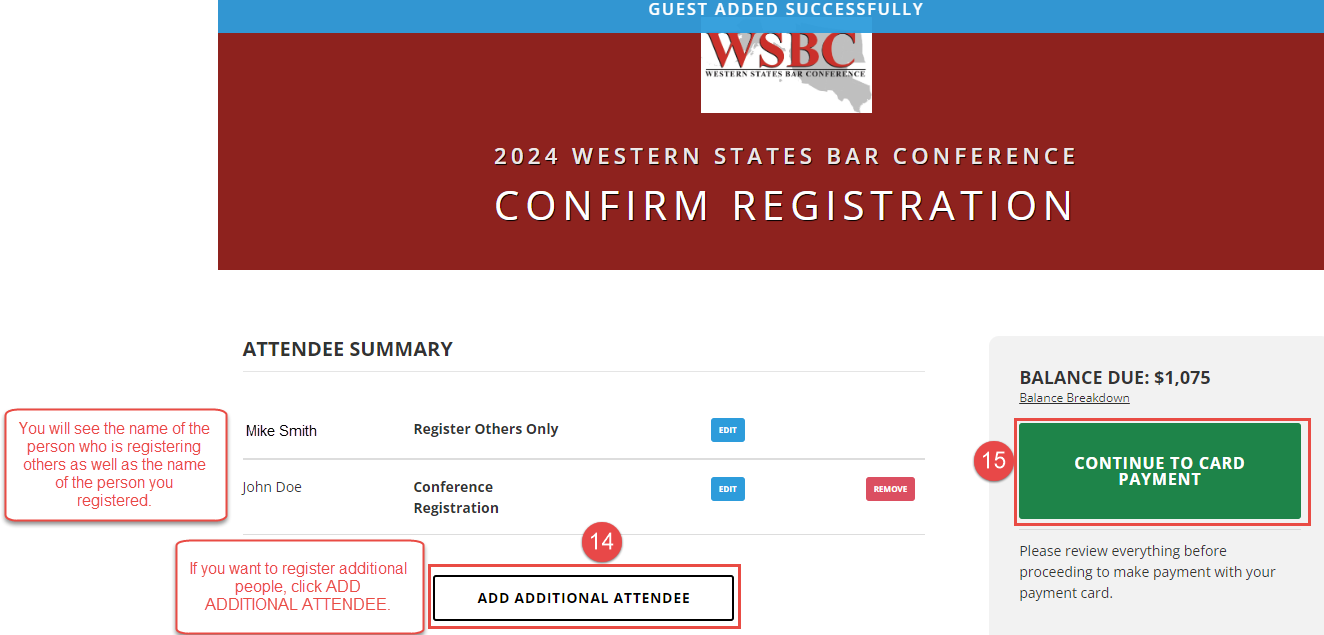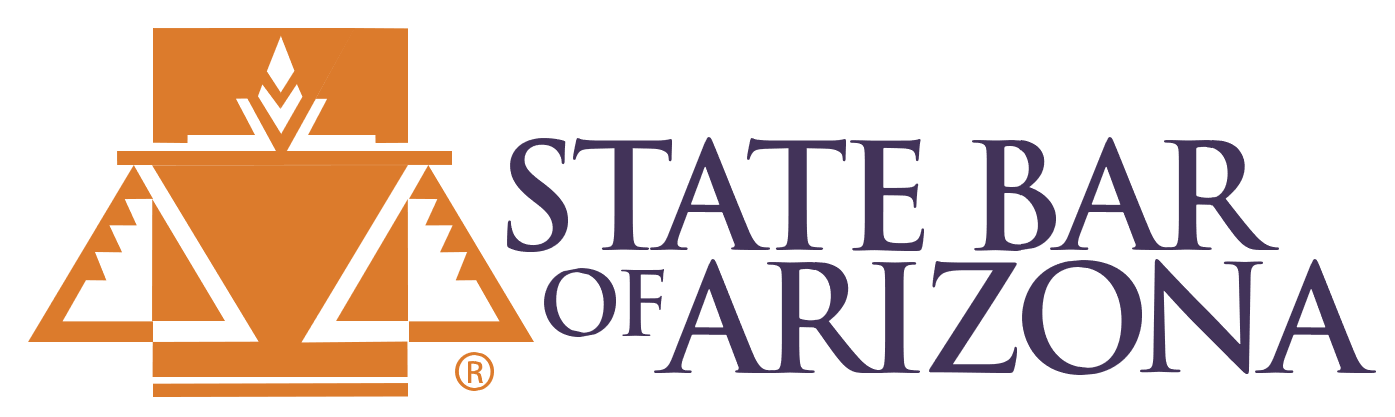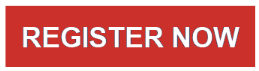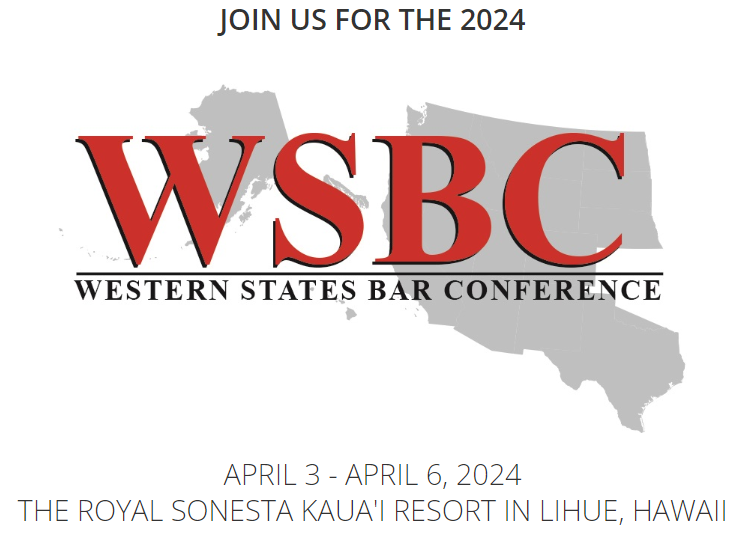
REGISTRATION RESOURCES
Instructions to Create azbar.org User Account
An azbar.org user account is required to login and register for the Western States Bar Conference. Follow the instructions below to create an azbar.org user account.
1. Go to https://login.azbar.org.
2. You will be directed to the State Bar of Arizona login form. Click Create an Account.
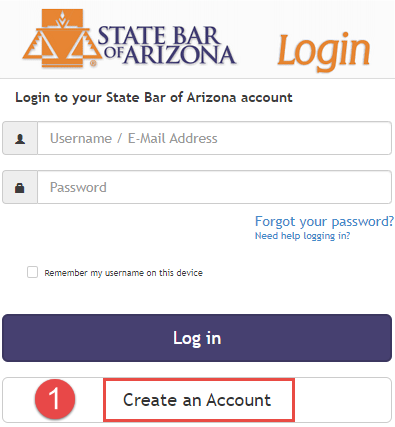
3. Click I am NOT a member of the State Bar of Arizona.
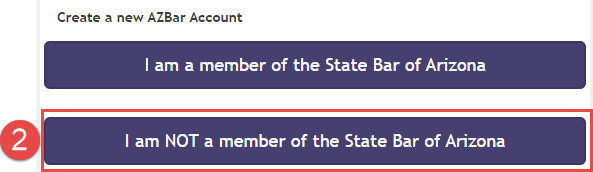
4. Enter your first name, last name, and email address as specified on the form and click Create Account
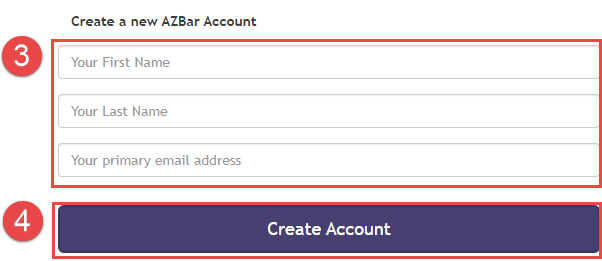
5. An email will be sent to you to initiate your account and set a password.

6. Click the link in the email to set your password. Then click Save.
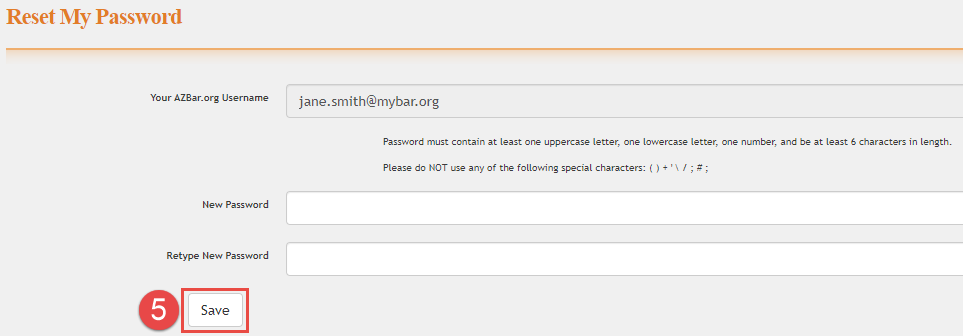
7. You will be directed to a Profile Update Wizard to complete your user account profile. Complete the three steps in the wizard. Click Save and Continue after each step. After completing the last step of the wizard, you will be directed to your user dashboard.
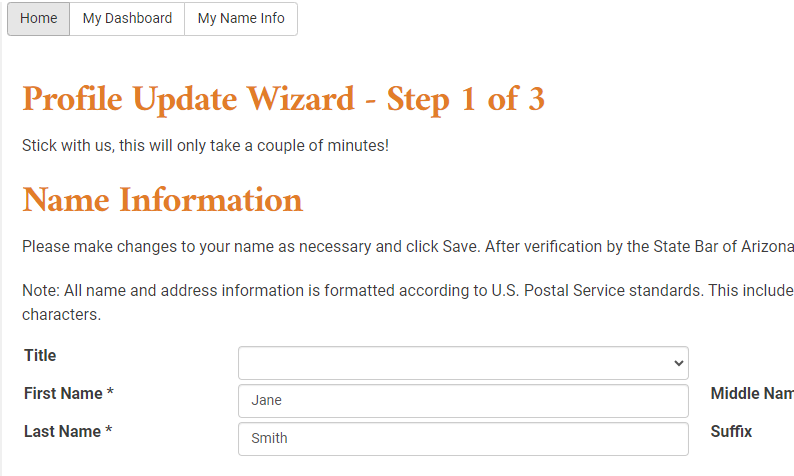
8. Go to the 2024 Western States Bar Conference registration site at https://azbar.getregistered.net/2024-wsbc/register
9. Click Start/Retrieve Registration.
- If you are already logged into the azbar.org site, you will be directed to the Track Selection page to select a registration option.
- If you are not already logged into the azbar.org site, you will be directed to the State Bar of Arizona login form. Login using the email and password you set when creating your azbar.org user account. After authenticating, you will be directed to the Track Selection page to select a registration option.
Instructions to Register Others

1. Go to the 2024 Western States Bar Conference registration site at https://azbar.getregistered.net/2024-wsbc/register.
2. Click START/RETRIEVE REGISTRATION. You will be directed to the State Bar of Arizona login form. The person who is registering others should log in using their azbar.org user account. If you do not already have an azbar.org user account, refer to the instructions above to create an azbar.org user account.
3. After logging in, you will be presented with two registration options:
- Conference Registration - choose this registration option if you are attending the conference. You will have the option to register others in addition to registering yourself.
- Register Others Only - choose this registration option if you are NOT attending the conference, and are just registering others to attend.
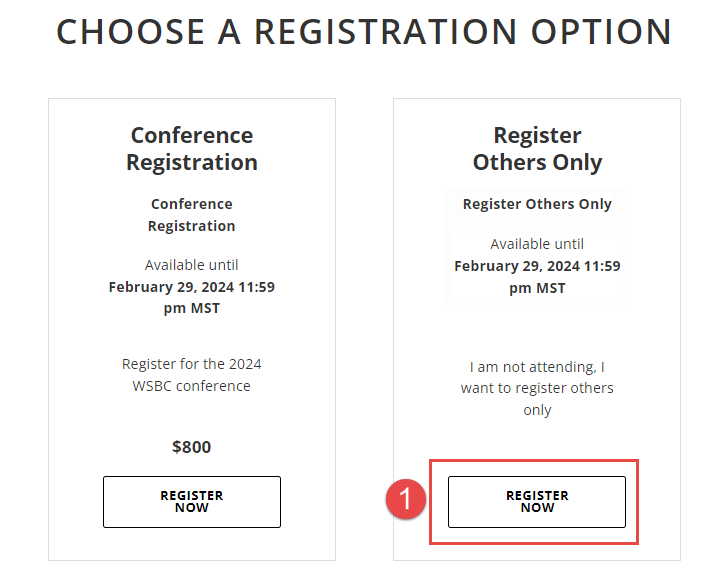
4. You will be presented with a screen with brief instructions. Read and tick the checkbox to indicate you understand. Then click REGISTER NOW to proceed with registering others.
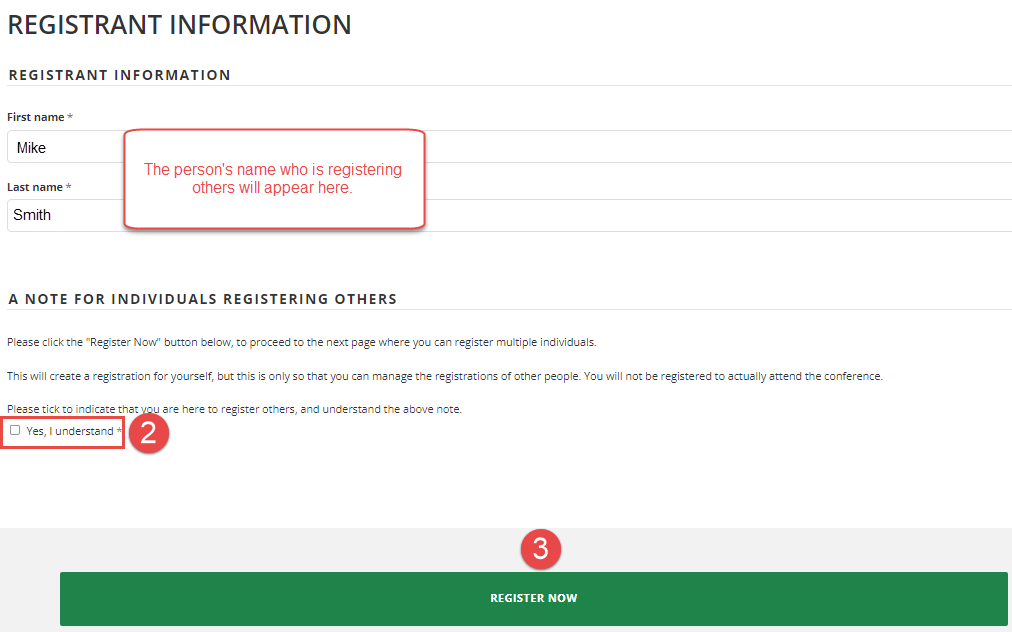
5. You will be directed to the Attendee Summary screen. You will see your name as the person who is registering others. Click ADD ADDITIONAL ATTENDEE to begin registering others.
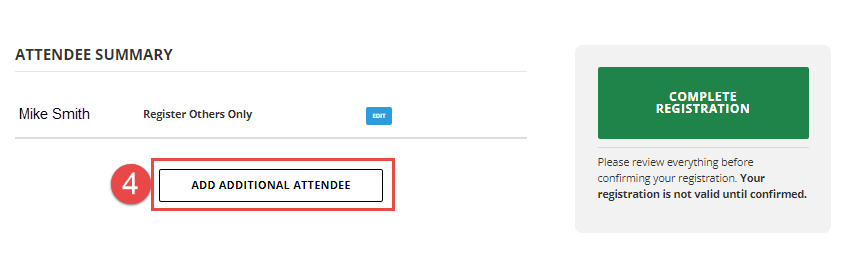
6. You will be directed to the Attendee Lookup form. Input the email address of the person you want to register. Then click LOOKUP ATTENDEE.
- If the person already exists in our system, you will be directed to the Track Selection screen to choose a registration option for the person.
- If the person does NOT already exist in our system, you will see an option to add the person to our system. After adding the person to our system, you will be directed to the Track Selection screen to choose a registration option for the person.
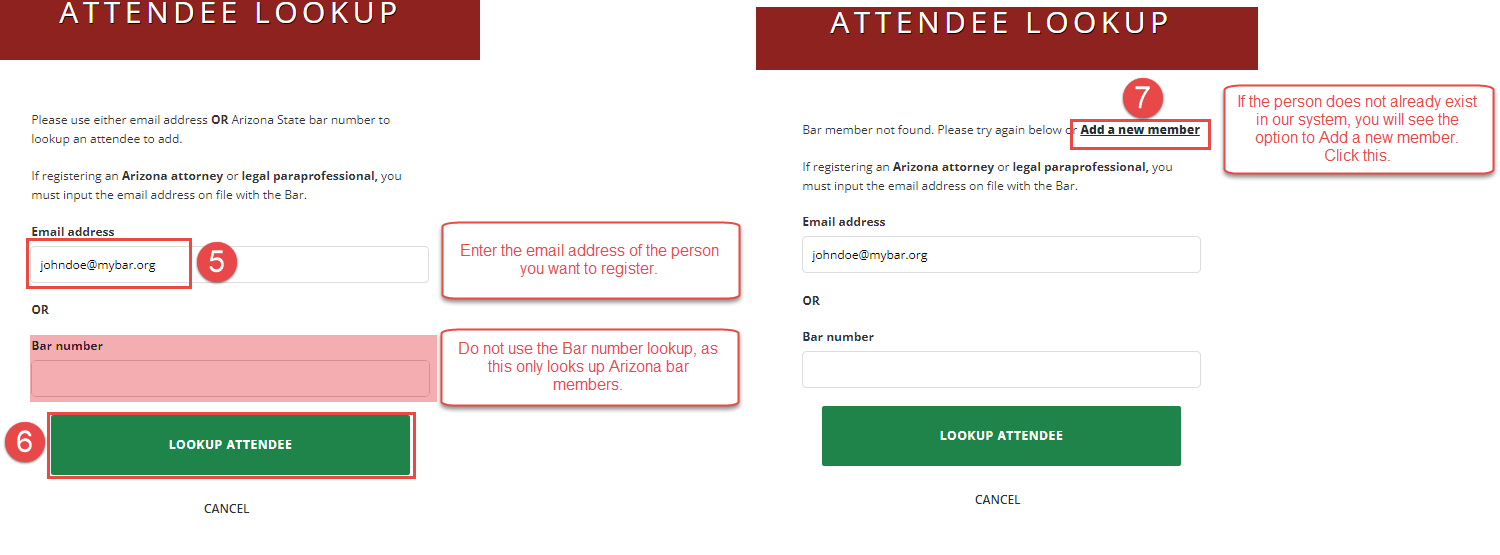
7. If the person did NOT exist in our system, you will be directed to the Create Arizona Bar User form to create the person's record. Verify the email address, and input the person's first and last name. Then click ADD USER. You will then be directed to the Track Selection screen to choose a registration option for the person you are registering.
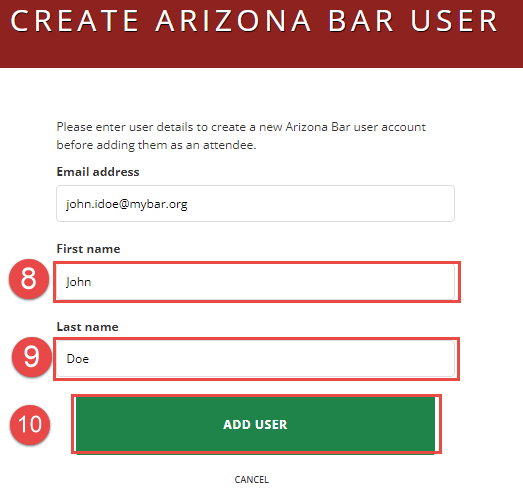
8. You will be directed to the Track Selection screen to choose a registration option for the person you are registering. Select the Conference Registration option.
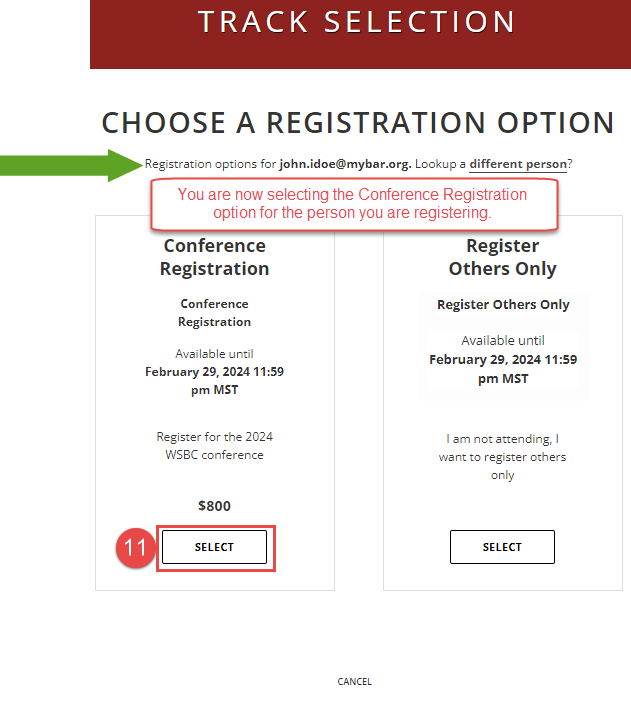
9. You will be directed to the registration form for the person you are registering. Complete all information on the registration form. Then click REGISTER THIS ATTENDEE.
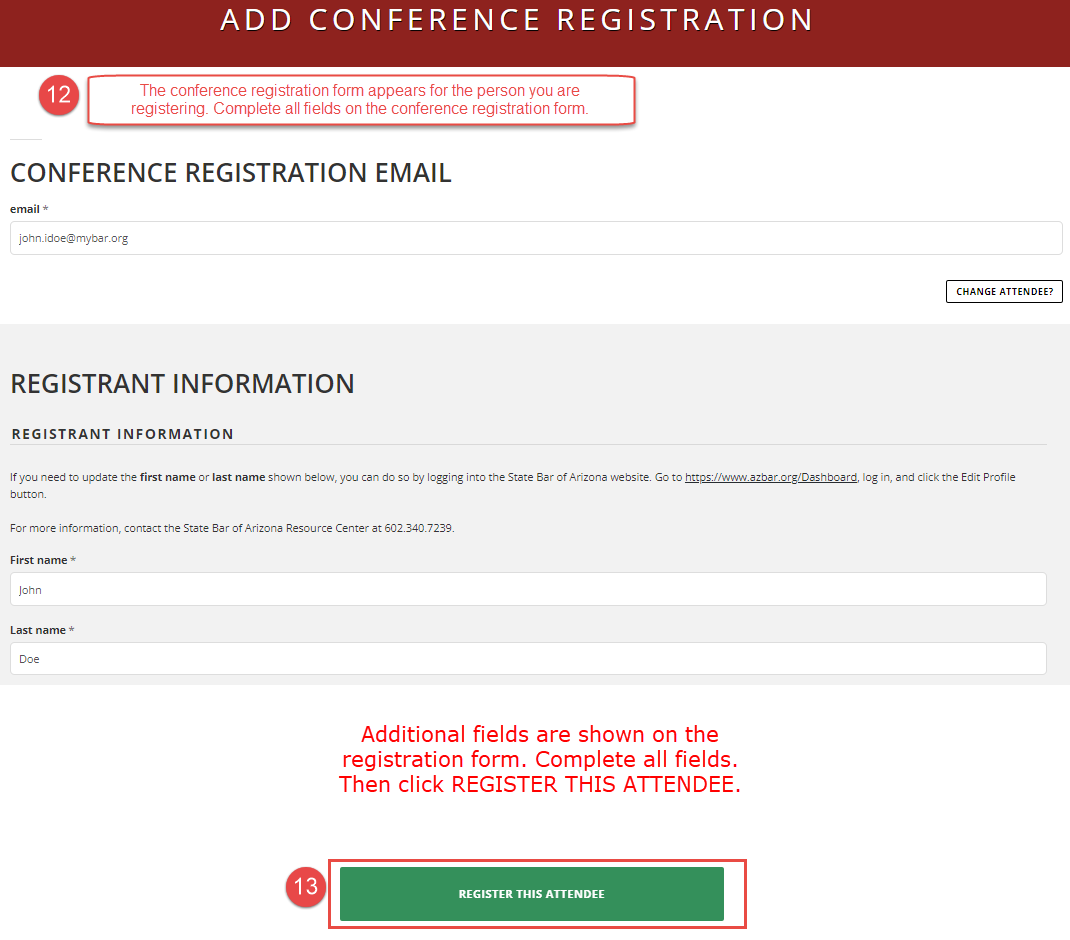
10. You will be directed to the Attendee Summary screen. You will see your name (as the person registering others) as well as the person(s) you registered.
- If you wish to register additional people, click ADD ADDITIONAL ATTENDEE. You will be directed to the Attendee Lookup form and will continue through the same steps to register the additional person.
- If you are finished registering others, click CONTINUE TO CARD PAYMENT to input payment information for the people you are registering.